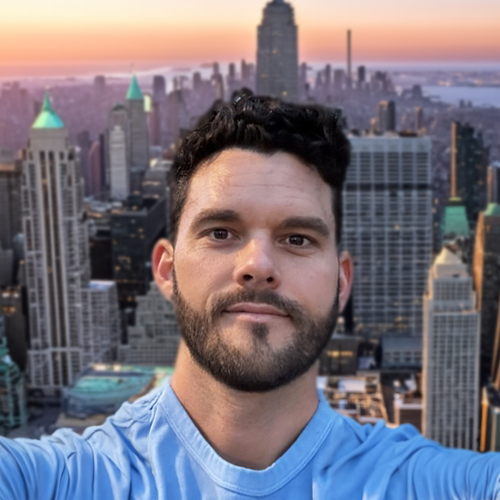In this guide, we'll walk you through how to use Violet to assess and optimize the performance of creatives. We'll use two essential tools within Violet, the Ad Performance Overview Dashboard and the Dynamic Ad Ranking Tool, . Here's how you can use these tools to maximize ad performance for your business.
1. Getting Started with the Ad Performance Overview Dashboard
The Ad Performance Overview Dashboard serves as the central hub for assessing creative performance. It's where marketers can view key metrics for each ad banner and make data-informed decisions about which creatives are working and which are not.
Step 1: Navigate to the Creative Performance Tab
Begin by opening the Creative Performance tab and selecting the Ad Performance Overview Dashboard. This dashboard allows you to view ad performance across various campaigns, focusing on individual ad banners.
Step 2: Adjust the View Settings
Change the dashboard view to "Select View by Banner" to analyze performance at the banner level. Depending on the time frame you wish to assess, adjust the date range (e.g., lifetime, last 7 days, etc.). The dashboard typically sorts banners by investment, showing the ads receiving the most budget at the top.
Step 3: Focus on Key Metrics
The two most critical metrics for creative analysis are:
- Investment: The amount of budget spent on a banner.
- Cost per Lead (CPL): The cost associated with acquiring a lead through the banner.
A good starting point is to identify banners that have achieved a certain scale. For instance, you may focus on ads with an investment of over $1,000 to ensure they have received enough exposure to provide reliable data. From there, consider the CPL to identify which ads are delivering leads at a competitive cost.
2. Exporting Data for In-Depth Analysis
While Violet's dashboard is a powerful tool for viewing performance metrics, more in-depth analysis often requires exporting data.
Step 1: Export the Data
Download the data from Violet in spreadsheet format (CSV or XLS) and upload it to a platform like Google Sheets for further manipulation.
Step 2: Filter and Sort the Data
Sort the exported data to isolate top performers based on investment and CPL. For example, you can set filters to highlight ads that have reached an investment threshold (e.g., $1,000+) and meet a CPL target (e.g., below $20). This filtering allows for quick identification of the best-performing banners.
3. Identifying Top and Bottom Performers
To gain insights into which creatives are driving results, compare the top and bottom performers based on investment and CPL.
Analyzing Top Performers
Group banners with high investment and a low CPL as top performers. These ads are delivering the most cost-effective results, suggesting that their creative elements resonate well with the target audience. Capture screenshots of these banners and review their design, messaging, and visual elements to identify patterns that could inform future creative strategies.
Analyzing Bottom Performers
Conversely, identify banners with high investment but a high CPL as underperformers. These ads are not providing a good return on investment, indicating the need for adjustments. Analyze these banners to look for commonalities that might be affecting their performance, such as the choice of imagery, messaging, or audience targeting.
4. Using the Dynamic Ad Ranking Tool for Multi-Metric Analysis
The Dynamic Ad Ranking Tool provides an alternative approach for evaluating ad performance by allowing multi-metric comparisons. This tool visualizes ad performance across various metrics on a scatter plot, making it easy to spot ads with a good combination of investment and CPL.
Step 1: Set Up the Comparison
Use the Dynamic Ad Ranking Tool to plot ads based on two selected metrics, such as investment and CPL. This visualization can help identify ads that are receiving significant budget while maintaining a competitive CPL.
Step 2: Evaluate the Results
Look for ads positioned near the ideal zone, where high investment aligns with a low CPL. This indicates strong performance. However, note that some users find the tool cumbersome for in-depth analysis, as it requires clicking through individual data points.
5. Taking Action Based on Insights
After identifying high-performing and low-performing ads, create a plan for optimizing your campaigns:
Optimize High Performers
- Increase the budget for top-performing ads to maximize reach.
- Consider using successful elements from these ads (e.g., visuals, copy) in new creatives to replicate success.
Address Underperformers
- Pause or reduce spending on low-performing ads.
- Test new creative variations that address potential issues identified during the analysis (e.g., adjusting messaging or changing visuals).
6. Leveraging Filtering Options for Granular Insights
For more detailed analysis, apply filters based on campaign names, ad sets, or other criteria to isolate specific performance data. For example, if you want to evaluate ads related to a particular campaign, filter by the campaign name and analyze the banners within that context.
Conclusion
By effectively using Violet's Ad Performance Overview Dashboard and Dynamic Ad Ranking Tool, marketers can enhance their understanding of which creatives are driving results. While exporting data for in-depth analysis may still be necessary, these tools provide valuable insights that can significantly improve ad performance. As you regularly review campaign results and optimize your creatives, you can build a continuous improvement cycle that drives higher returns on your ad investments.